Installation of FortiVPN client (macOS)
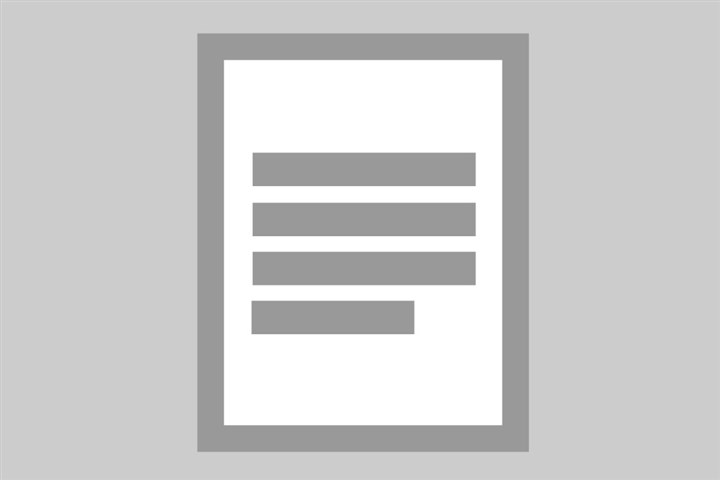
This guide assists you in installing the FortiVPN client on your macOS machine, which is necessary to connect to the CBS microdata environment. A separate instruction is available for Windows users.
Preparation and System Requirements
Ensure your system meets the minimum requirements and that you have sufficient permissions to install software. If a FortiVPN client is already installed, it must be completely removed before installing the new version.
Required Internet Connectivity:
- IPSEC and IKE (UDP on port 500)
- FW1_scv_keep_alive (UDP port 18233)
- HTTPS (TCP 443)
Installing FortiVPN
1. Download and Install the FortiVPN Client
2. Extract the File
- Open the downloaded .dmg file and run the FortiClientUpdate file.
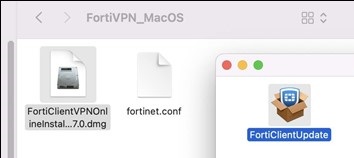
3. Start Installation
- Click "Continue" and then "Agree" to accept the terms.
4. Select Installation for All Users
- Choose "Install for all users on this computer" and click "Continue."
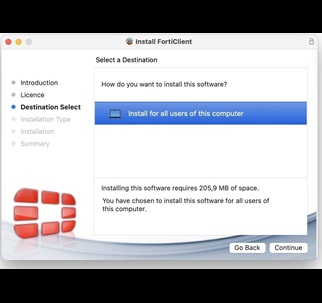
5. Proceed with Installation
- Click "Install" and follow the further instructions.
6. Grant Permissions
- Click "Allow" when prompted for access permission. This may occur multiple times; confirm each time by clicking "Allow."
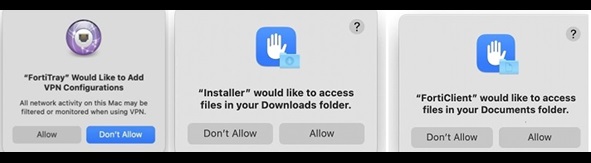
7. Check Disk Access Rights
- Go to System Preferences > Security & Privacy > Full Disk Access, and ensure "fctservctl2" is checked.
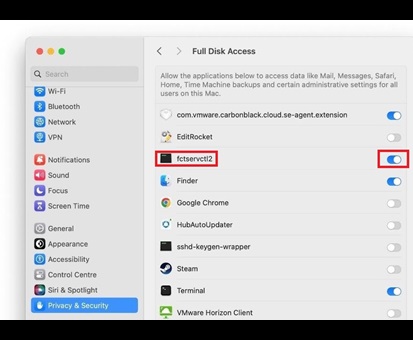
8. Launch FortiVPN Client
- Click the Fortinet icon in the menu bar to open the VPN console.
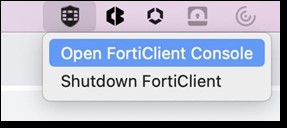
- Check the box and click "I accept."
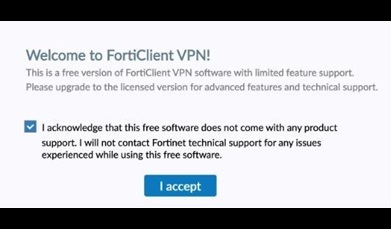
Restoring VPN Configuration
1. Restore VPN Configuration
- Click the lock icon at the top right in the FortiClient VPN application and, if prompted, enter the Mac password.
2. Restore VPN Configuration
- Click the gear icon at the top right and choose "Restore." Select the configuration file fortinet_mac.sconf from the extracted dmg file.
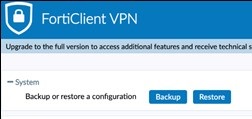

3. Enter Password
- Enter the password provided in the email with the "Privacy awareness questionnaire" you received from us.

4. Configuration Completed
- After successful configuration, the message "Configuration restored successfully" appears. Click "OK."
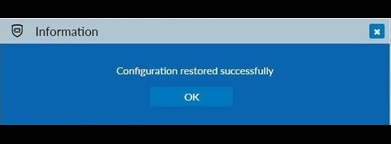
- Then click the home icon at the top right to return to the main screen.
Completion
The installation and configuration of the FortiVPN client are now complete. You can now establish a VPN connection on your macOS machine. Separate instructions are available for logging into the CBS microdata environment.