Help with searching
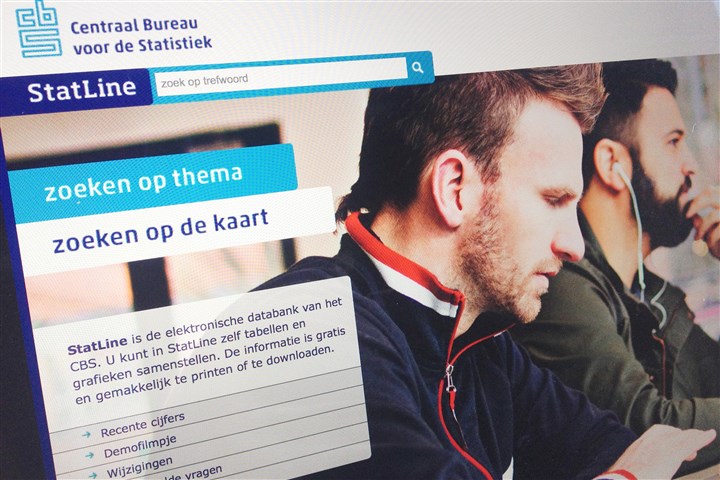
Type one or more search terms in the search box and press enter or click on the magnifying glass magnifying glass. A maximum of one hundred search results will be shown. To the top right of the search results you will find the number of tables found.
Use the option ‘Extended search’ to apply search filters, such as combinations of search terms, regional classifications, update period, etc. By ticking the option ‘Use search filter’ you can save the setup you made in the extended search screen.
The first line of every search result shows the name of the table found. Clicking on the name will bring up a preselected table. The selections will match the search terms. For example, if a certain year is entered, the selected table will show only the data corresponding to that year.
The second and third lines of a search result contain a short description of the table found, showing the subjects and the classifications and when the table was last updated. The fourth line shows where the search term was found.
On the right-hand side of the screen there is a link to the theme to which the table belongs. If it belongs to more than one theme, they will all be shown.
A number of advanced options are available for searching with more than one search term:
- Use AND to get results only containing both search terms;
- Use OR to get results containing either of the search terms;
- Use NOT or - to exclude a search term;
- Use brackets to make a combination of search terms.