Help showing table
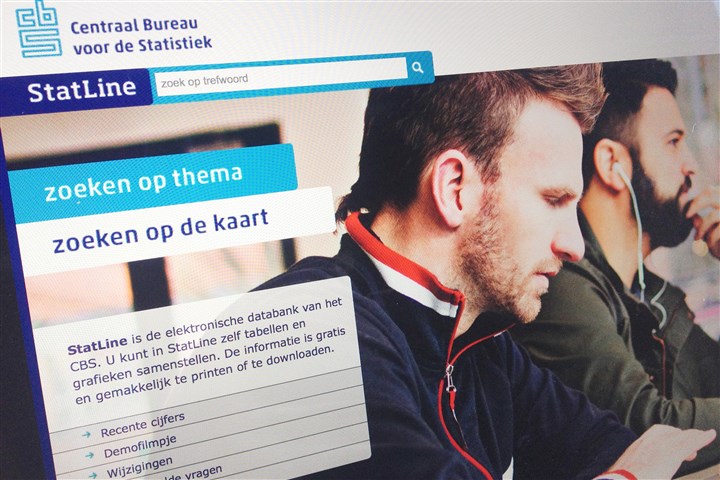
The title of the table is shown at the top left. Below this is the most recent update date of the table. Moving the mouse to ‘more info’ will show the update frequency of the table.
Clicking the button 'Change selection' ![]() will take you to the selection screen, where you can select different subjects, classifications and periods for the table.
will take you to the selection screen, where you can select different subjects, classifications and periods for the table.
The icons in the left-hand column show how the data can be presented and offer a number of options for the current table.
![]() A table is the standard format.
A table is the standard format.
![]() If a graph is available, the graph icon will be blue, otherwise it will be grey. The mouseover text of the grey icon explains why no graph is possible.
If a graph is available, the graph icon will be blue, otherwise it will be grey. The mouseover text of the grey icon explains why no graph is possible.
![]() If a map representation is possible, the map icon will be blue, otherwise it will be grey.
If a map representation is possible, the map icon will be blue, otherwise it will be grey.
![]() Table explanation: general information about the table, contents, changes, definitions and methods.
Table explanation: general information about the table, contents, changes, definitions and methods.
![]() Link: shows the hyperlink for the selected data.
Link: shows the hyperlink for the selected data.
![]() Download: screen with download options.
Download: screen with download options.
![]() Print: screen for a printer-friendly version.
Print: screen for a printer-friendly version.
Sometimes explanations are available for variables in the table. When you move the mouse over them, these variables are underscored, signifying that are clickable. If you click on them, the explanation will appear in a pop-up screen.
Use the arrows to rearrange the table lay-out.
- Use the horizontal arrows
 and
and  and the vertical arrows
and the vertical arrows  and
and  to move variables in the direction of the arrow.
to move variables in the direction of the arrow. - Use the diagonal arrows
 and
and  to switch between rows and columns.
to switch between rows and columns.
In the bar above the table you will find the three standard options to access StatLine: the search box and the ![]() icon option. If you click here, you will go to the theme you last visited. The
icon option. If you click here, you will go to the theme you last visited. The ![]() button leads to access by selecting regions and using a search term.
button leads to access by selecting regions and using a search term.