Help showing map
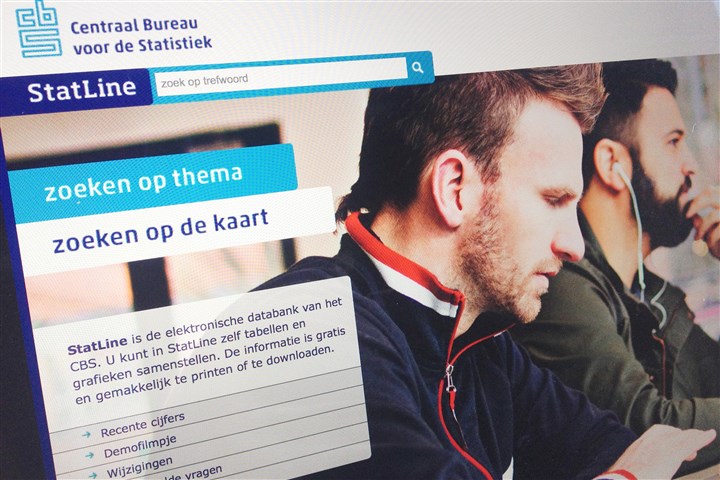
StatLine shows two types of maps:
- Coloured maps for relative data (e.g. percentages);
- Dot maps for absolute data (e.g. numbers).
You can zoom by using the slider in the top left-hand corner. Click on ‘+’ to zoom in and ‘-’ to zoom out, or move the slider. Once you have zoomed in, an icon will appear under the slider which you can use to return to the original scale of the map.
You can shift the map by pressing the left mouse button while on the map. A hand icon will appear and you can move the map in the desired direction.
You can print or download a map by using the icons in the top left-hand corner of the map. When downloading you are first shown a slider with which you can set up the scale of the map image. The map is then ready to be downloaded and saved. Maps are available in .png format.
The ‘minimap’ option shows which part of the Netherlands is displayed. By going to the selected box and pressing the left-hand mouse button you can shift the selected area.
The ‘options’ box activates or deactivates mouse-over texts for the regions and regional borders. This latter option is only available for coloured maps.
Coloured maps also have ‘Map options’. In this box you can:
- Select the number of categories (2 to 6).
- Select the level of calculation: cluster (default), quantile or manual. If you select manual, a ‘change key’ box will appear, in which you can enter the desired values.
- Select colours for the map.
The ‘key’ box shows the ranges for a coloured map and the size corresponding to the dots for a dot map.
In the ‘selection’ box you can change the variables shown in the map. The dropdown menus in this box offer only the variables selected in the selection screen. For other variables, use the ‘change selection’ button and go back to the selection screen.
Map representations are not possible for searches which generate more than 10 thousand cells.
The seven icons on the left are identical to those on the table screen and the graph screen. For an explanation, see Help showing a table.